Getting to Know the UI
You can use ChatUML in two modes:
- Chat mode: In this mode, you interact with the AI assistant via a chat interface. Describe your ideas, and have the diagram generated. After that, you can ask the AI to modify the diagram as needed.
- Code editing mode: This is a more advanced mode for users who already know PlantUML. You can edit the diagram code in the integrated code editor, and have the AI assistant help you modify the code by giving instructions in the command input box at the bottom of the screen.
Chat mode
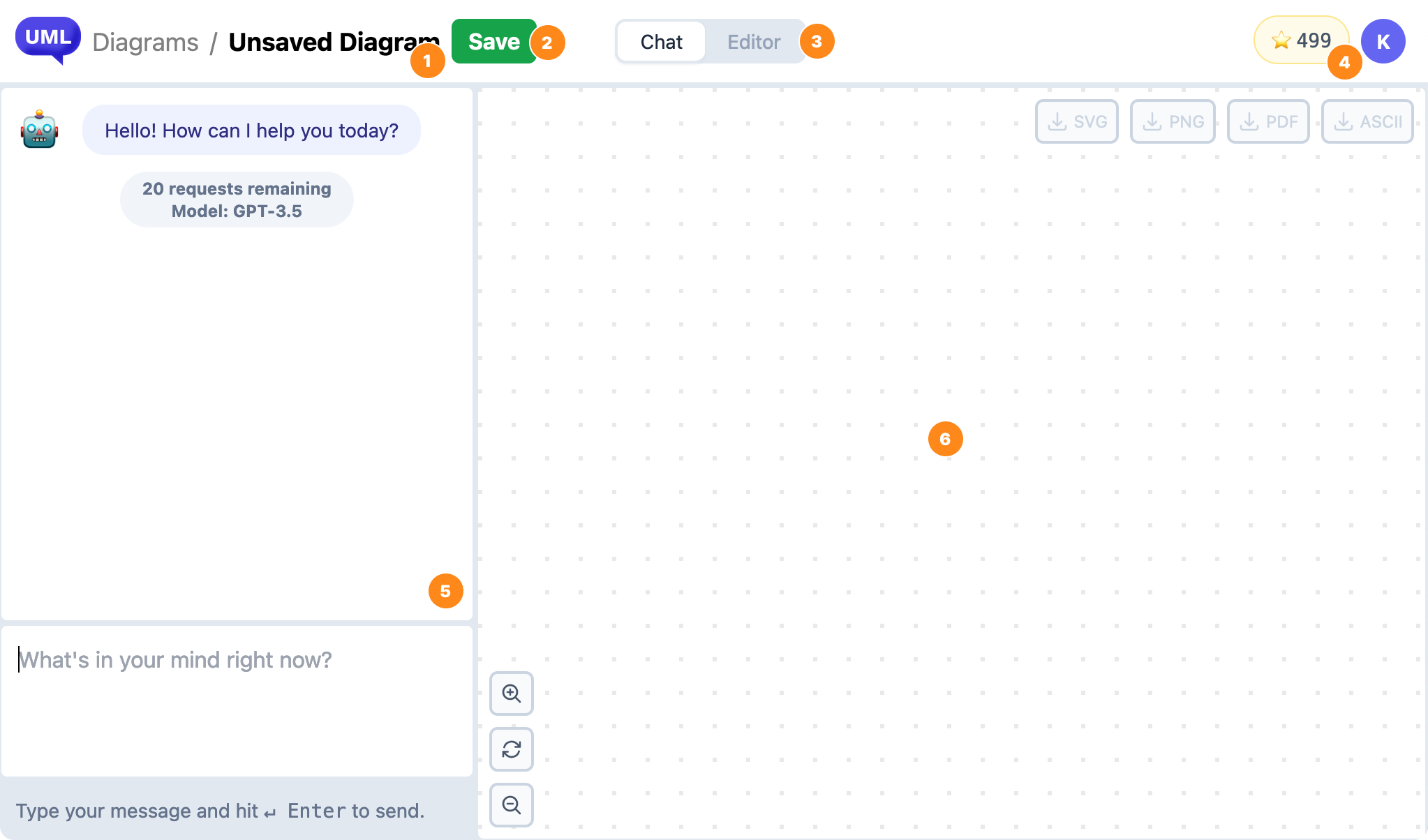
- Diagram title: Double-click on the title to rename it.
- Save button: Click to save the new title name as well as the current diagram.
- Mode switcher: Switch between Chat and Code edit mode.
- Profile badge: This area shows your remaining credits, as well as the menu to access your profile settings.
- Chat box: This is where you spend most of your time on ChatUML. At the end of the message list is the status badge to show the remaining messages allowed for the conversation (more on this later), and the selected AI model.
- Diagram preview: This area shows the current diagram that you are working on. You can zoom, pan, as well as export the diagram.
Code edit mode
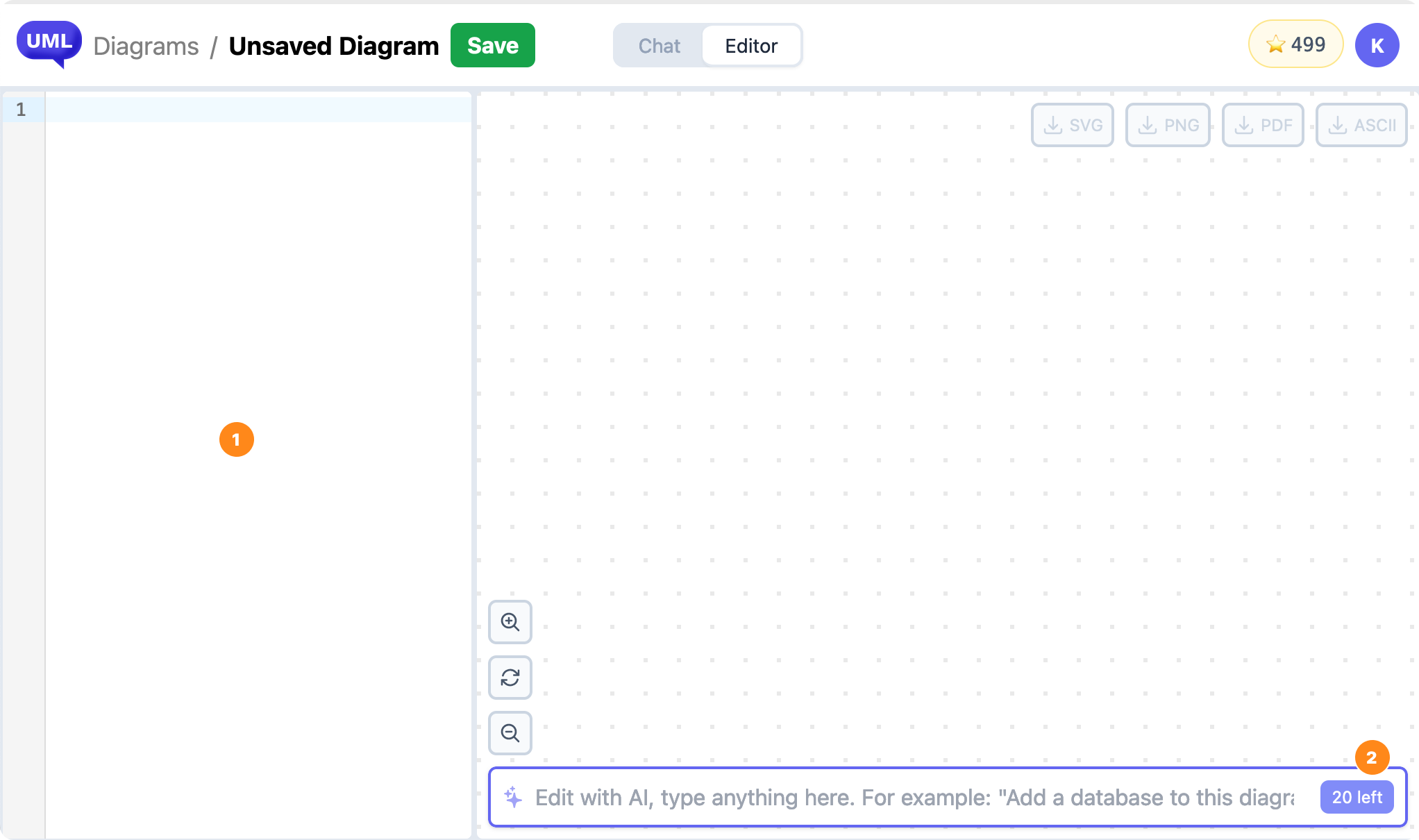
- Code editor: The chat area will be replaced with the code editor in this mode. You can view and edit the PlantUML code from here.
- AI Command Box: Give instructions to the AI assistant to modify your diagram using this command box.